Dialpad
Make phone calls in Zendesk with Dialpad.
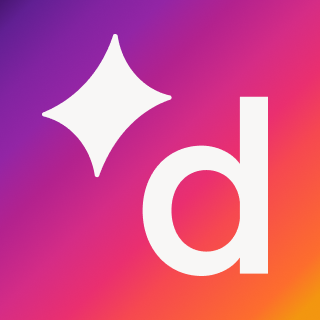
86 reviews
instalaciones
431
Trabaja con
Support
Desarrollador
Dialpad, Inc
Dialpad is business communications, simplified. Connect agents, customers, and Zendesk tickets all in one modern phone system.
Note: This integration is available with Zendesk Talk - Partner Edition to Dialpad Pro and Enterprise customers (see zendesk.com/talk/pricing and dialpad.com/pricing for details).
Dialpad Phone System Overview:
Intuitive User Experience: Consumer-like usability on any device, built by the founders of Google Voice.
One Global Platform: Single interface for voice, video, messaging, and meetings for your entire company—available in 60+ countries.
Rapid Deployment Engine: Spin up new support centers, IVRs, and remote agents instantly with modern cloud architecture.
Zendesk Integrations Overview:
Faster dialling: Place calls directly within Zendesk, no desk phones or additional apps needed.
Automatic ticket creation: Zendesk automatically turns calls and voicemails into tickets for easy record keeping and issue resolution at the end of the call.
Integrated customer data: View customer information and ticket history inside Dialpad, and even create tickets directly from the Dialpad apps.
Download our Zendesk Data Sheet to learn more.
Last updated
24 de septiembre de 2025
Developer
Category
Version
1.0
Cómo instalar
Note: This integration is available with Zendesk Talk - Partner Edition to Dialpad Pro and Enterprise customers (see zendesk.com/talk/pricing and dialpad.com/pricing for details).
Dialpad Admins: Set up the Zendesk Integration in Dialpad
Initial step for accounts with multiple offices: Navigate to the company settings page, and enable the Zendesk integration for the company. Then follow the steps below for each office where you want to use the integration.
For accounts with one office:
From the Admin Settings for each office, navigate to the Integrations tab.
From the Zendesk Options Drop Down, select ‘enable’.
- To enable call logging, ensure ‘Log calls automatically’ and ‘Log calls that are sent to voicemail’ are both checked.
Note - this can optionally be configured at the user level, by navigating to the ‘Team’ tab, and selecting ‘Configure Integrations’ from the Account drop down.
Enter your Zendesk Subdomain (the URL you use to login to Zendesk). Hit ‘Save’.
From the Zendesk Options Drop Down, select ‘edit access’.
Choose to either enable Zendesk for all users, or enable the integration for specific users.
Zendesk Admins: Install the Zendesk CTI
Locate the Dialpad integration in the Zendesk Apps Marketplace and click ‘install’.
Click on the ‘Install app’ button, give the app a title, and click ‘install’.
Once installed, the Dialpad app will appear in the upper right corner of the Zendesk interface. Click on it to expand the window, log in, and get started making calls.
Users: Connect Zendesk to Dialpad
From the Dialpad App (desktop or chrome), navigate to the Zendesk integration on the Dialpad sidebar. Select ‘Connect Zendesk’
Enter your Zendesk login credentials. Calls will now be logged into Zendesk, and Zendesk data will be viewable in Dialpad.
Qué dicen los usuarios
81 evaluaciones
Mostrando 5 de 81 evaluaciones
Jebby Miller
The integration is nice, but the option to have recordings import into tickets doesn't work, it just makes a new ticket every call. Then, when you merge the call ticket into the original ticket, it no longer lets you actively listen to the recording in the ticket. Being able to take and receive calls while still in Zendesk is great! But I can no longer see which agents are on the line and which are free. This integration is nice, but it's not perfect.
Anónimo
Dialpad is a great way to communicate to our members. I use it everyday for work. I appreciate the features it has to transfer calls, call back a missed call and it also has an availability feature. When transferring a phone call to a different department, you do not have to transfer right away, you can also communicate with the other departments regarding the situation and then transfer the member waiting on hold. Since, I use Dialpad everyday during business hours, I often use the availability status option as well. For example, if I need to finish sending emails to a few members, then I can put my status as offline support and no calls would come through until I complete the emailing task and change my status.
Anónimo
Great app! Seamless integrations, easy-to-use, and no issues to date!
Carlos Cardoso
App works very well, better than using the integration with Zendesk or the webapp. Calls sometimes have a sound delay of almost a second, which impacts conversations. Other than that, manager tools work extremely well, monitoring tools are very good. I recommend it.
Anónimo
App works well when its not glitching. There's some constant glitches but other than that its perfect. I like how it transcribes well for calls that are not recorded in case you need a refresher or need any addition information. Would highly recommend for high functioning businesses.
Dejar una evaluación
Comparte tu experiencia con el resto de la comunidad Zendesk
Único plan disponible
400 instalaciones
Con la confianza de los clientes de Zendesk
Valoración de 4 estrellas
Muy buenas valoraciones entre los clientes de Zendesk