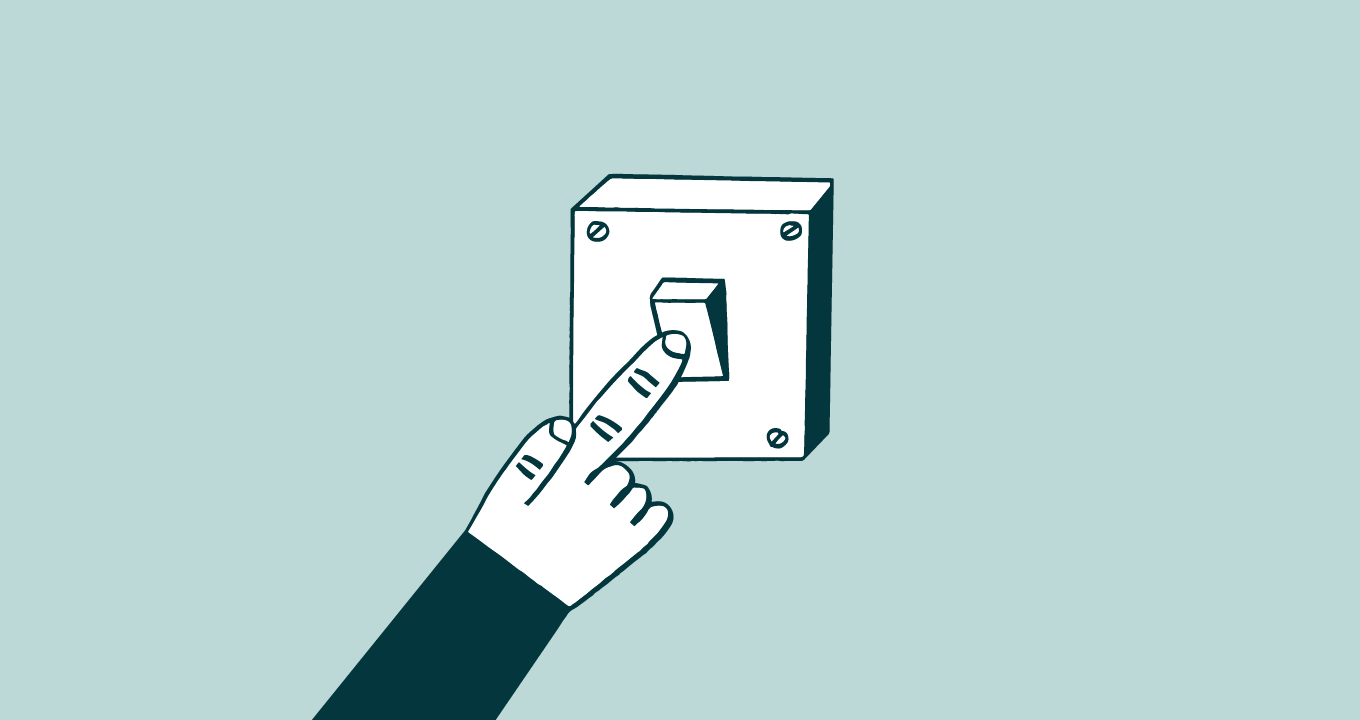Article • 3 min read
How to cancel your CRM
Ready to break up with your CRM, but not sure how? We've got you covered.
Por Brian Franklin, Growth Associate
Última actualización en August 31, 2020
In the CRM industry, we often hear that it is difficult to cancel your account, let alone find out how to do so. Sometimes the product you’re using just isn’t cutting it and you need to branch out and try something new. We decided to put together a guide to help you find out how to cancel your CRM account. If you’re looking for a new CRM, be sure to check out Zendesk Sell. We can import information from all of these accounts and get you up and running in no time.
Salesforce
Salesforce is one of two products on this list that does not allow you to cancel your account online. In order to cancel your account, you will have to call up your Account Executive and let them know that you would like to cancel your account.
To cancel your trial account, they say to let the trial period (30 days) run out and the account will expire.
Copper
In Copper you can only cancel your account if you have a paid subscription. Their answer to canceling a trial user is to simply let the trial period run out and the account will be terminated.
To cancel a paid account you must be the account owner. To do so:
- Head over to the Settings page
- Find the Company Users link
- From there, you will see a page that has a Cancel your Account button
Follow the steps and your account will be canceled.
Please note that it can sometimes take up to 72 hours for your account to be canceled.
Pipedrive
To cancel a Pipedrive paid account:
- Click on the Settings tab
- Find the Billing section
- You should see a button to Cancel my Subscription at the bottom of the page
Your account will remain active until the end of the billing period. Once that has passed the account will be restricted.
You should also receive an email confirming that you have canceled your account. If you don’t receive one, your account has not be canceled.
Nutshell
Like the others, in order to cancel a trial account you just need to let the 14-day trial expire and the account will be deleted.
To cancel a paid account you need to submit a cancellation form:
- To find this form, head over to Setup and then over to Nutshell billing
- From there you will see a small header called Need to go?
- You will see a link to close your account
You will still be able to access your account through the end of the billing cycle.
Zoho
When canceling a Zoho account you are actually just downgrading the account to the free version. There is also a way to delete the account completely or individual accounts. This post will walk through both ways.
First, to cancel your subscription:,
- Head over to the User Icon which is your picture
- In that tab find Manage Billings in the Subscription section
- You will see the Manage Zoho CRM Plus Subscription page
- Click on Cancel Subscription
The form that will appear will ask for feedback and have a checkbox asking if you would like to automatically cancel at the end of the current billing cycle. If you’d like to wait until the end of the billing cycle, check the box, otherwise uncheck that box and your account will be canceled immediately.
As was mentioned above, this will simply downgrade you to the free plan and not delete your account.
If you’d like to delete individual accounts completely:
- Head over to Settings
- In Setup there will be Users and Control
From there, find users and select the user you’d like to delete
To completely delete your account:
- Head to Settings
- Find Setup and look for General
- In general settings, find Company Details
- At the bottom of that page, click the link to Delete CRM account
A dialog box will pop-up asking if you are sure you want to delete the account— click delete to close out the account
This post originally ran on the Base blog. Please visit www.zendesk.com/sell if you’d like to learn more about Zendesk Sell.